Turn the world into your workspace with simple, secure remote access
Leave the computer at the office or at home and access it from any device, anywhere.
The Splashtop Difference
- High-performance 60 fps remote access
- Security you can trust
- Customer-first service
Plan Comparison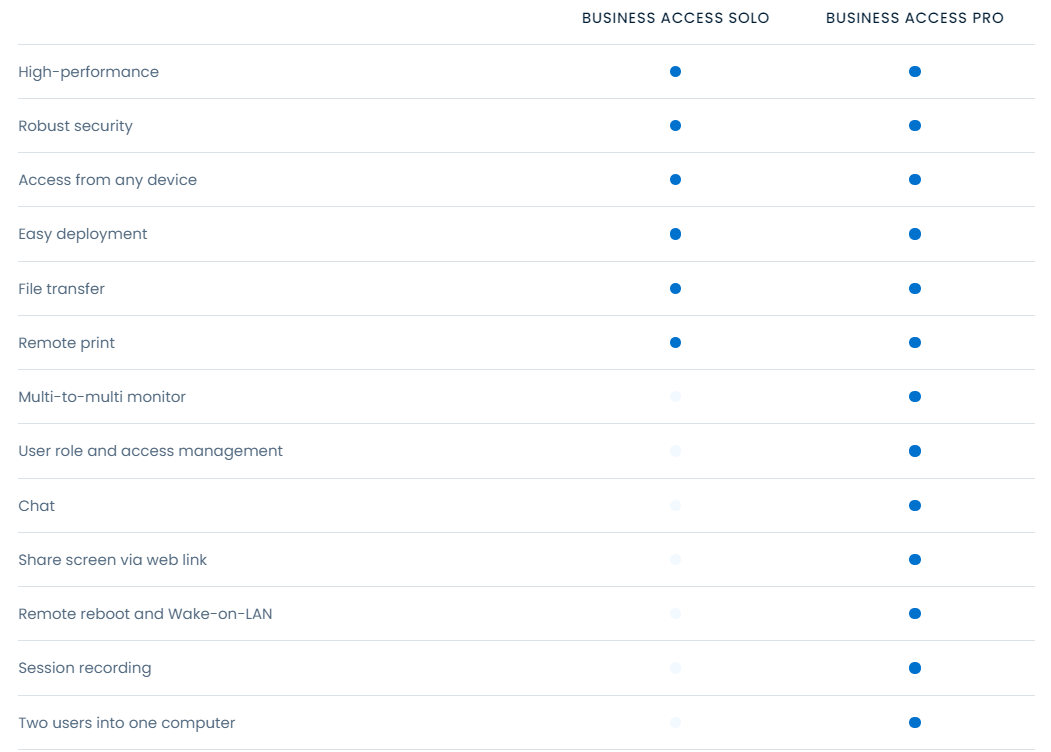
Top Features
- High-Performance
Advanced performance architecture powers blazing-fast remote access with interactive HD video and audio sessions and frame rates up to 60 fps. - Access From Any Device
Stay connected, even when you're on the go! Get unattended remote access to your Windows, Mac, and Linux computers from Windows, Mac, iOS, Android, and Chrome browser/Chromebook. Also access virtual machines and virtual desktop infrastructure (VDI) on VMware, Citrix, Microsoft, Windows, AWS, Azure, and others, all from the same application. - Secure Managed Access
Control who can access what. Team admins can manage computer access permissions directly from the Splashtop web console. Allow the entire team, specific roles, or individual users to access each computer. - Multi-Monitor Support
See more and work across all of your displays! Select which remote screen to view and see all monitors in 1 window. With multi-to-multi (supported on Business Access Pro), you can spread each remote monitor into a separate window to arrange for your local setup. - File Transfer
Easily transfer files between computers. You can transfer files without starting a remote session, and you can drag-and-drop or work in the file transfer window move files between your local and remote computers during a session. - Remote Print
Work on a remote computer - and print to a local printer! Print from within your remote session, and select the Splashtop Remote Printer driver to send the print job to a local printer. No need to transfer files or email a document to yourself. - Remote Reboot and Wake-on-LAN (Pro Feature)
Remotely reboot or wake up your computer. You can reboot the remote computer from the Splashtop app or web console. In order to remotely wake your computer, the target computer must support Wake-on-LAN and be connected via LAN cable (and another computer on the same network must be powered on to bridge the WoL packet).

